Click Constructed
Generic Feature ![]() from
the Constructed Features toolbar
or select the Constructed | Generic
menu item. The Construct Generic Feature
dialog box appears.
from
the Constructed Features toolbar
or select the Constructed | Generic
menu item. The Construct Generic Feature
dialog box appears.
The process for creating a constructed Generic feature is a little different from the other constructed features. It does not perform operations on other existing features, rather it uses input values to create a specified feature type.
To Create a Constructed Generic Feature:
Click Constructed
Generic Feature ![]() from
the Constructed Features toolbar
or select the Constructed | Generic
menu item. The Construct Generic Feature
dialog box appears.
from
the Constructed Features toolbar
or select the Constructed | Generic
menu item. The Construct Generic Feature
dialog box appears.
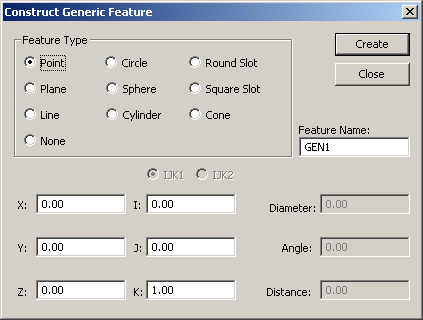
Construct Generic Feature dialog box
Select the Feature Type that you would like to create.
If needed, provide an ID for the Generic feature in the Feature Name box.
Specify the XYX values to define the centroid of the feature.
Specify the IJK values to define the surface vector. For Round and Square Slots, Use the IJK1 and IJK2 values and then define the associated IJK values. IJK1 is used for the surface vector of the slot, while IJK2 is used for the angle vector of the long axis of the slot.
For Circle, Cones, Cylinders & None Features, define the Diameter.
Provide the Angle of the vertex of a Cone feature.
Specify the length of a Line, height of a Cone or Cylinder, or the length of the long axis of a Round or Square Slot feature via the Distance value box.
Click Create to add the Generic constructed feature to the Inspection Plan, or click Close to close the dialog box without saving.