Click New Plan ![]() from
the Tools toolbar
from
the Tools toolbar
Select the Tools | New Plan menu item.
Right-click any existing plan in the Plan list and select the Insert Plan option from the shortcut menu.
To create a new Inspection Plan, follow this procedure:
Open the Plan dialog box by doing one of the following:
Click New Plan ![]() from
the Tools toolbar
from
the Tools toolbar
Select the Tools | New Plan menu item.
Right-click any existing plan in the Plan list and select the Insert Plan option from the shortcut menu.
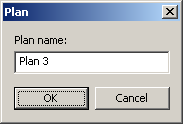
Plan dialog box
Type a name for the Inspection Plan in the Plan name box.
Click OK to create the Inspection Plan. This adds the specified plan to the list of available plans.
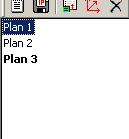
Plan List
![]() By
default, when you create a new PC-DMIS CAD file, an Inspection Plan named
Plan 1 is created. You can rename
any of the Inspection Plan files by selecting it from the list and then
clicking the plan name again to activate an edit box with cursor. This
can also be done by right-clicking the plan name and selecting the Rename
option from the shortcut menu. Type the needed name and press Enter.
By
default, when you create a new PC-DMIS CAD file, an Inspection Plan named
Plan 1 is created. You can rename
any of the Inspection Plan files by selecting it from the list and then
clicking the plan name again to activate an edit box with cursor. This
can also be done by right-clicking the plan name and selecting the Rename
option from the shortcut menu. Type the needed name and press Enter.
![]() New
Inspection Plans are embedded in the IP CAD file.
New
Inspection Plans are embedded in the IP CAD file.