Click Datum
![]() from
the Tools toolbar or select
the Tools | Datum
menu item. This opens the Datum Definition
dialog box.
from
the Tools toolbar or select
the Tools | Datum
menu item. This opens the Datum Definition
dialog box.
To create Datum features:
Click Datum
![]() from
the Tools toolbar or select
the Tools | Datum
menu item. This opens the Datum Definition
dialog box.
from
the Tools toolbar or select
the Tools | Datum
menu item. This opens the Datum Definition
dialog box.
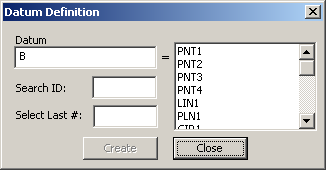
Datum Definition dialog box
Type the needed Datum letter if needed. Inspection Planner will default to the next available Datum letter.
Select the feature to which the Datum will be assigned from the list.
Note:
When selecting features use the following dialog box options:
· Typing the needed feature
name in the Search ID box and
the feature will be highlighted in the Feature list box when you press
the TAB key.
· Selecting the last of a certain
number of features by typing the needed number in the Select
Last # box. For example, if you wanted to select the last four
features that were created, simply type 4 and press the TAB key. PC-DMIS
will highlight the features selected in the Feature
list box.
· Click Clear
to clear the previously selected features.
Click Create to insert the Datum into your plan or Close to exit without adding the Datum.