Click CAD
Vectors ![]() from
the CAD Vectors toolbar or select
the View | Graphics Display Window |
CAD Vectors menu item. The Edit
CAD Vectors dialog box appears.
from
the CAD Vectors toolbar or select
the View | Graphics Display Window |
CAD Vectors menu item. The Edit
CAD Vectors dialog box appears.
To edit the vectors for surfaces of your CAD:
Click CAD
Vectors ![]() from
the CAD Vectors toolbar or select
the View | Graphics Display Window |
CAD Vectors menu item. The Edit
CAD Vectors dialog box appears.
from
the CAD Vectors toolbar or select
the View | Graphics Display Window |
CAD Vectors menu item. The Edit
CAD Vectors dialog box appears.
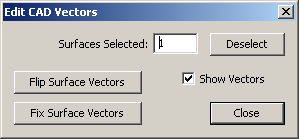
Edit CAD Vectors dialog box
Click on the surface(s) of the CAD where the surface vector needs to be changed. Notice that the current surface vector is shown with a green arrows at the location where you clicked if the Show Vectors options has been selected. Also, the number of Selected Surfaces is displayed. To start over with selecting surfaces, click Deselect.
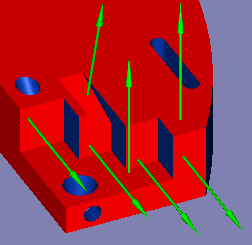
Example of Surface Vectors
Click Flip Surface Vectors to flip the currently selected vectors so they point in the other direction.
Click Fix Surface Vectors to correct any surface vector that points into the part to point outwards.
Click Close when you are finished.