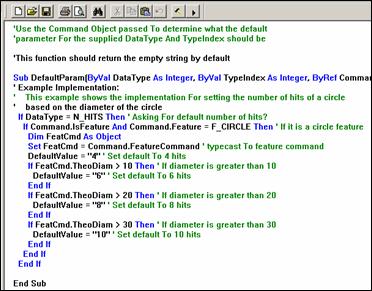
IPR scripts are basic scripts that determine how features are measured within your part program. This script is applied as your Inspection Plan is imported into your part program.
The PC-DMIS Basic Script Editor can be used to create IPR scripts.
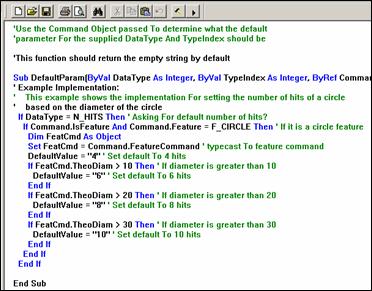
Basic Script Editor containing sample code for IP rules
The example in the above figure shows rules that will change the number of hits that are taken depending on the diameter of the circle.
To make changes to the Inspection Planner Rules (IPR) script, follow this procedure:
![]() Select the Edit
| Preferences | Inspection Plan Defaults menu option. The Modify
Default Parameters dialog box appears.
Select the Edit
| Preferences | Inspection Plan Defaults menu option. The Modify
Default Parameters dialog box appears.
The Modify Default Parameters dialog box is password protected if password protection has been enabled for other settings in PC-DMIS. See the "Setup Options: General Tab" topic in the core PC-DMIS help file for more information.
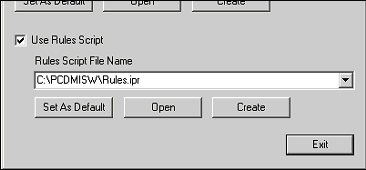
Modify Default Parameters – Rules Scripts Section
Select the Use Rules Script check box.
From the Rules Script File Name drop-down select or browse to the file you want to modify. Click Browse… to open a select file dialog box if the IPR file is not already listed.
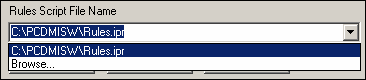
File Name list box - IPR
Note: The default path and file name that will be used for your IPR file is stored in the Rules File option the Inspection Plan section of the Settings Editor.
Click Open to modify an existing IPR file or click Create to open the default IPR script. This will open the selected file in the Basic Script Editor. When using Create a new script will be populated with a default IPR script inside of the Basic Script Editor.
Edit your IPR script using the Basic Script Editor.
Click the Save
Icon ![]() to
save your finished script.
to
save your finished script.
Click Close
![]() to
exit the Basic Script Editor.
to
exit the Basic Script Editor.
Setting the Default IPR Script
![]() Select the Edit
| Preferences | Inspection Plan Defaults menu option. The Modify
Default Parameters dialog box appears.
Select the Edit
| Preferences | Inspection Plan Defaults menu option. The Modify
Default Parameters dialog box appears.
From the Rules Script File Name drop-down select or browse to the needed file.
Click Set as Default to make the file listed in the Rules Script File Name box the default file.
Click Exit when finished.