![]() Select Edit
| Optimize Path. the Optimize Path dialog box appears.
Select Edit
| Optimize Path. the Optimize Path dialog box appears.
Once PC-DMIS finishes importing your inspection plan, you will see that the PC-DMIS edit window contains the commands needed to measure the desired features. Next, you need to optimize the order PC-DMIS takes to measure the features and what tip angles to use and when. This is called a “path optimization”.
To perform a path optimization:
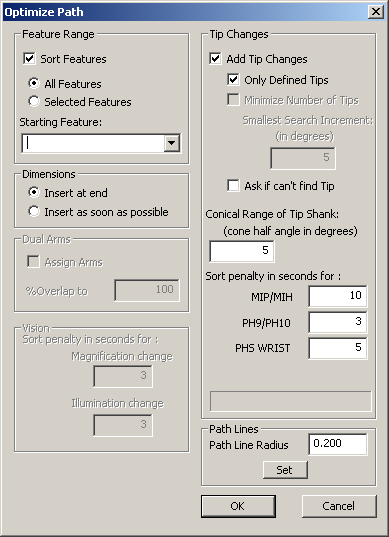
Optimize Path dialog box
Determine what features you want to optimize. you can choose the All Features option button or the Selected Features option from the Features Range area. All Features sorts all the features, Selected Features only sorts those features selected in the edit window.
![]() The
Selected Features option
only becomes enabled if you select multiple features from the edit window
before accessing the Optimize Path dialog box.
The
Selected Features option
only becomes enabled if you select multiple features from the edit window
before accessing the Optimize Path dialog box.
Choose a feature from the Starting Feature drop-down list. Path optimization will start from this selected feature.
Decide when to insert dimensions from your inspection plan into the part program by selecting the appropriate options from the Dimensions area. You can insert dimensions at the end of all the measured features by selecting Insert at end or as soon as possible after each measured feature by selecting Insert as soon as possible.
Determine whether or not you want to allow PC-DMIS to insert tip changes. If so, select the Add Tip Changes check box. The items in the Tip Changes area become enabled for selection and you should follow the bullet list here:
Select the Only Defined Tips check box if you want PC-DMIS to assign only defined tips to features. If an appropriate tip can not be found to measure a feature, then the feature will be assigned T?A?B?. This feature will be added to the list of Features without tips which is displayed to the user in the summary dialog at the completion of the Optimize Path process. If you clear this check box, PC-DMIS will also use undefined tips. Prior to execution, PC-DMIS will require that you calibrate any undefined tips.
Select the Minimize Number of Tips check box if you want PC-DMIS to use a minimal amount of tips to measure the features in your part program. PC-DMIS will only change the tip’s angle when absolutely necessary. A progress bar at the bottom of the dialog box appears when you select this check box.
Select the Ask if can’t find Tip check box if you want PC-DMIS to prompt you when it cannot determine the optimal tip for a given feature. This will allow you to manually specify the most appropriate tip.
Type an angle value into the Conical Range of Tip Shank box. This determines the conical tolerance for added tip changes. This allows PC-DMIS to utilize a tip that has a shank vector that is within the tolerance of the optimal vector angle for a given feature. For features such as points, lines, and planes there is a built in conical range of 90 degrees since a plane with a vector of 0, 0, 1 could be measured by t1a0b0 or t1a90b0. In the case of these features, PC-DMIS adds the user entered value to the built-in range. The proposed tip angle is also checked by running collision detection (silently) to determine if the tip will actually work.
Sort penalty in seconds for: MIP/MIH, PH9/PH10, PHS WRIST – These values in seconds are an approximation of the time taken by a CMM to change tips for various categories of probes. The default penalties mean that all features measured with a given tip will be grouped together and sorted within that tip group. For example, If the penalty were set to zero, this would allow the Optimize Path process to sort features solely based on the distance traveled between features while completely ignoring tip changes.
Vision / Sort penalty in seconds for: Magnification Change, Illumination Change – These values in seconds are only an approximation of the time taken by a Vision Probe to change magnification or Illumination for a given feature. The default penalties mean that all features that use the same magnification or illumination will be grouped together and sorted within that group. For example, If the penalty were set to zero, this would allow the Optimize Path process to sort features solely based on the distance traveled between features while completely magnification or illumination changes.
Click OK to perform the path optimization; PC-DMIS does the following:
Takes the tip vector and the cone tolerance and determines the best tip angle for each feature. For example, the optimal tip angle for a cylinder will be based on the cylinder vector, which may or may not correspond to an exact tip angle.
Sorts the features by the tips used to measure them.
Determines the best path for the probe to take based on distances between features and the tip change.
Adds dimensions either at the end of the program or after each feature.
Adds constructed features as soon as possible.
Note: Path Optimization also accounts for the machine volume.
Adjust the size of the Path Lines if needed by editing the Path Lines radius value and clicking Set. When Path Optimization is determined, the new radius will be applied to path line displays.
See the "Dual Arm Path Optimization" topic for information on Dual Arm programs.
![]() PC-DMIS will not sort across alignment or loadprobe
commands. Additionally, PC-DMIS removes all MOVE/POINT commands, but preserves
any motion commands or other parameters that may affect measurement, such
as retract distance, prehit
distance, etc.
PC-DMIS will not sort across alignment or loadprobe
commands. Additionally, PC-DMIS removes all MOVE/POINT commands, but preserves
any motion commands or other parameters that may affect measurement, such
as retract distance, prehit
distance, etc.
Path Optimization ensures that features that have the RMeas
option will not be measured prior to the features to which their measurement
is relative.