The OpenGL Options
dialog box allows you to change the options that affect display of the
model in "Surface Mode".
Click OpenGL Settings ![]() from
the Menu Icons 1 toolbar or select
the View | Graphics Display Window |
OpenGL menu item to open the OpenGL
Options dialog box.
from
the Menu Icons 1 toolbar or select
the View | Graphics Display Window |
OpenGL menu item to open the OpenGL
Options dialog box.
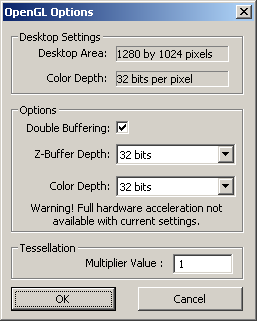
OpenGL Options dialog box
Desktop Settings - This area shows what the current desktop settings are. There can be different OpenGL options for each desktop display setting.
A note on resolution Ratios of Different Monitor Sizes - Wide screen monitors need a 1.6 ratio instead of a 1.3333 ratio used by normal monitors. For example, a resolution of 1200x1600 has a 1.3333 ratio (1600/1200) and works well for a normal size monitor, while a resolution of 1680x1050 has a 1.6 ratio, good for a wide screen monitor. If you use a wide screen monitor and your screen appears stretched (perhaps your circle features appear as ellipses in the Graphics Display window), use a 1.6 resolution ratio to resolve this problem.
Options - Controls the display characteristics of the model in solid view mode. Some combinations of these options may not be available because of limitations of your graphics card. Also, depending on how your graphics card supports hardware acceleration, some combinations of options may result in lowered graphics performance. If the current option settings will result in lowered performance, a warning message will appear at the bottom of the dialog box.
Tessellation - Controls the drawn image by setting a tessellation multiplier in the Multiplier Value box. Inspection Planner multiplies the Multiplier Value by the tessellation value for the given CAD system. These values are then used in the generation of the shaded image.