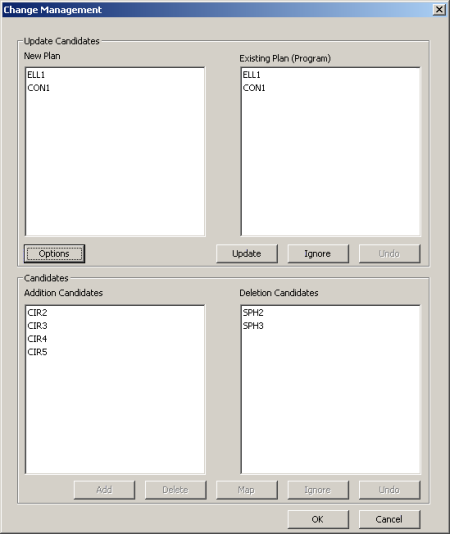
The Change Management capabilities of PC-DMIS allows you to ensure that your part program, created from a previously imported version of your Inspection Plan, is updated with the latest version of your Inspection Plan.
Double-clicking a feature name from any list will expand the display the parameters for that feature. This allows you to compare values before updating you part program.
To update your part program:
Select the File | Operations | Update Part Program menu item. The Open dialog box appears.
Browse to and select the current Inspection Plan (*.IP) from which your part program was originally created.
Click Import. The Change Management dialog box appears. PC-DMIS lists
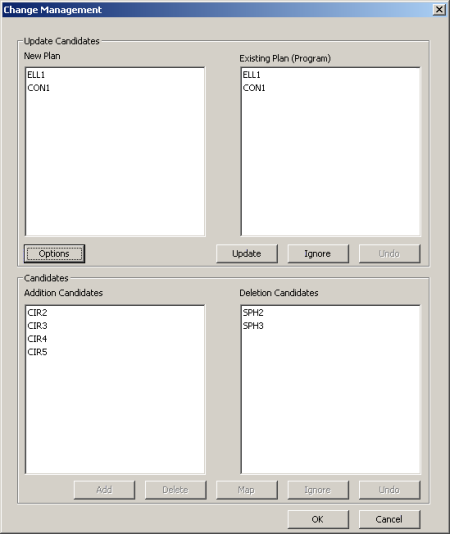
Change Management dialog box
Use the following controls to process the differences in the part program and the imported plan.
Options: Opens the Change Managements Options dialog box. See "Change Management Options".
Update: The selected feature is updated into the Existing Plan from the New Plan when you click this option. Selecting a feature from one list will highlight the corresponding feature from the other list. You can select more than one feature at a time to Update.
Ignore: The selected feature is ignored for update into the Existing Plan from the New Plan when you click this option. Selecting a feature from one list will highlight the corresponding feature from the other list. You can select more than one feature at a time to Ignore.
Undo: Available only after Update or Ignore has been processed. Clicking this button will Undo the last change made.
Add: The selected feature from the Addition Candidates list is added to the bottom of the existing plan when you click this option. You can select more than one feature at a time to Add.
Delete: The selected feature from the Deletion Candidates list is deleted from the existing plan when you click this option. You can select more than one feature at a time to Delete.
Map: Available only when one feature is selected from both the Addition and Deletion Candidate lists. Clicking Map will replace the selected Deletion Candidate feature with the selected Addition Candidate feature. This does not allow multiple selections. You can only map like feature types (e.g circle to a circle, or point to a point).
Ignore: The selected feature from the Deletion Candidates list is ignored (removed from the list), and will not be deleted from the existing plan when you click this option. You can select more than one feature at a time to Ignore. Any part program feature removed from the list will remain as is in the part program.
Undo: Available only after Add, Delete or Map has been processed. Clicking this button will Undo the last change made.
OK: Accepts all the current changes, writing the changes into the current part program. The dialog box is also closed.
Cancel: Exits the dialog box, disregarding all the changes made.