
Click Set to open the Measure Base Face interface for the F1 face.
Specify the Probe Compensation that will be used to determine the face location in relation to the center of the probe. See "Setting Probe Compensation" for more information.
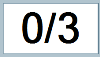
Using the Take Hit (right) button of your Multi Gage arm, take at least three hits to define the base face. As the hits are received Multi Gage updates the number of hits.

Note: If you are not satisfied with a hit, you can remove it by clicking the Remove Hit button.
![]()
Click Finish to set the face definition. The F1 readout will now update with the current probe distance from the face. You can now measure points. The D1 distance value will display the distance of the measured point from the base face.
Repeat steps 1 through 4 for the second and third faces. The F2 and F3 readouts will now update with the current probe distance from the faces. The D2 and D3 distance values will display the distance of the measured point from these base faces.

Click Clear to remove the set face definition. The readout for that face will not longer update values until you Set the face again.