Using the Constructed Features toolbar or the Constructed menu you can create constructed features for your Inspection Plan.
![]()
If a plan does not exist, you can create a constructed feature and IP will automatically create a new plan for you. Otherwise, select the needed Inspection Plan from the plan list and begin constructing features by doing the following:
From the Constructed Features toolbar or the Constructed menu, select the feature type you want to create (listed below). A dialog box, specific to the constructed feature you selected, appears.
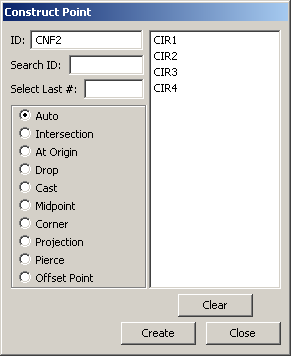
Example of Constructed Feature dialog box - Constructed Point
Inspection Planner supports the following constructed features:
|
|
Constructed Point |
|
Constructed Circle |
|
Constructed Cylinder |
|
|
Constructed Line |
|
Constructed Ellipse |
|
Constructed Cone |
|
|
Constructed Plane |
|
Constructed Slot |
|
Constructed Sphere |
|
|
Constructed Set Feature |
|
Constructed Generic Feature - See "Creating a Generic Feature" |
||
If needed, provide an ID for the constructed feature.
Select the features that will be used to create the constructed feature by:
Selecting the features by clicking the feature name from the list.
Typing the needed feature name in the Search ID box and the feature will be highlighted in the Feature list box when you press the TAB key.
Selecting the last of a certain number of features by typing the needed number in the Select Last # box. For example, if you wanted to select the last four features that were created, simply type 4 and press the TAB key. PC-DMIS will highlight the features selected in the Feature list box.
Click Clear to clear the previously selected features.
Select the construction operation to perform. See "Constructed Feature Operations" for more information on the available operations.
Click Create to perform the operation and add the constructed feature to the Inspection Plan, or click Close to close the dialog box without saving.
Note: When you create a Constructed Feature Set a point is created at the average of all the input centroids with the specified ID.
More: