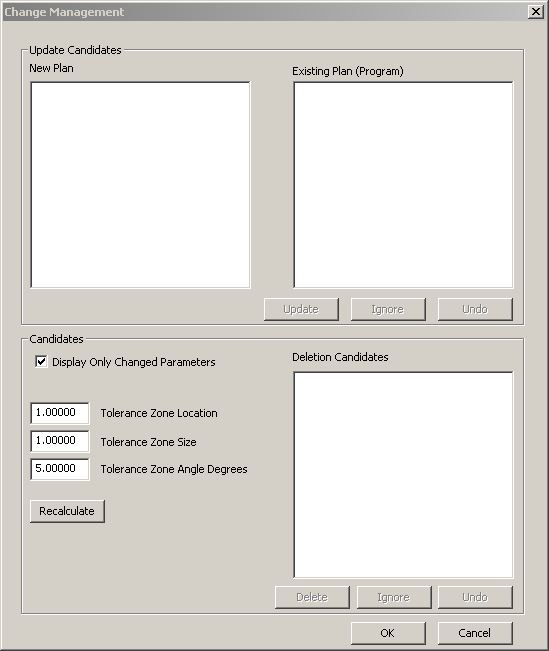
Change Management is the process of updating an existing Inspection Plan when you "Import CAD Data" from your CAD system that has changed. Possible changes may include features or tolerances being modified, added, or deleted.
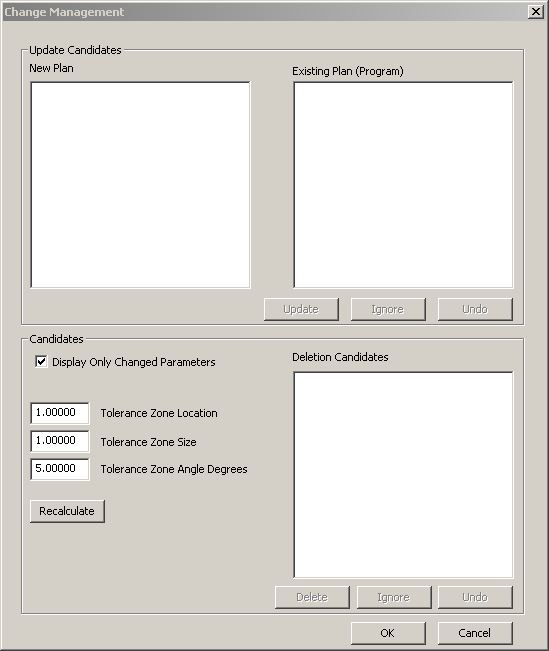
Change Management dialog box
Double-clicking a feature name from any list will expand the display the parameters for that feature. This allows you to compare values before updating you part program.
Use the following controls to process the differences in the CAD file and the imported Inspection Plan:
Update Candidates Area
Update: The selected feature is updated into the Existing Plan from the New Plan when you click this option. Selecting a feature from one list will highlight the corresponding feature from the other list. You can select more than one feature at a time to Update.
Ignore: The selected feature is ignored for update into the Existing Plan from the New Plan when you click this option. Selecting a feature from one list will highlight the corresponding feature from the other list. You can select more than one feature at a time to Ignore.
Undo: Available only after Update or Ignore has been processed. Clicking this button will Undo the last change made.
Candidates Area
Display Only Changed Parameters: When you select this option, only the parameters that have changed will be displayed for expanded features in the lists of the Update Candidate area.
Tolerance Zone Location: Features that are within the location tolerance will be listed in the New Plan and Existing Plan (Program) lists.
Tolerance Zone Size: Features that are within the size will be listed in the New Plan and Existing Plan (Program) lists.
Tolerance Zone Angle Degrees: Features that are within the Angle will be listed in the New Plan and Existing Plan (Program) lists.
Recalculate: Clicking this button will perform new comparisons based on the changed Tolerance values.
Delete: The selected feature from the Deletion Candidates list is deleted from the existing plan when you click this option. You can select more than one feature at a time to Delete.
Ignore: The selected feature from the Deletion Candidates list is ignored (removed from the list), and will not be deleted from the existing plan when you click this option. You can select more than one feature at a time to Ignore. Any part program feature removed from the list will remain as is in the part program.
Undo: Available only after Add, Delete or Map has been processed. Clicking this button will Undo the last change made.
OK: Accepts all the current changes, writing the changes into the current part program. The dialog box is also closed.
Cancel: Exits the dialog box, disregarding all the changes made.
Change Management is also used to update your existing part program in PC-DMIS with your newly updated Inspection Plan. See "Updating Inspection Plans".