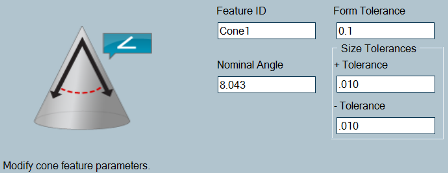Click the Measure button from the Main toolbar.

Select the Measure Cone button from the QuickStart window.
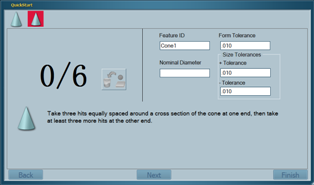
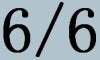
Using the Take Hit (right) button of your Multi Gage arm, take the first three hits at one end of the cone around a cross section that is perpendicular to the cone's axis. This defines the cone's orientation. Take at least three more hits at the other end of the cone. Hits should be taken so they are uniformly distributed around the circumference of the cone. As the hits are received Multi Gage updates the number of hits. When the minimum number of hits have been received, the nominal and dimension results for the cone are updated in the Status window.
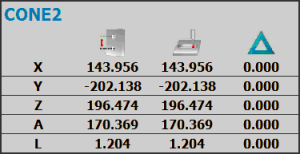

Note: If you are not satisfied with a hit, you can remove it by clicking the Remove Hit button. You can also hold the Done (middle) button for more than one second to remove the last hit.
Note: You may take more hits than the specified minimum. For example 8/6 would display if you took 8 hits where you only need 6. This allows you to further define the cone's geometry. When dimensioning concentricity of a cone, it is recommended to take many hits to accurately define the cone's form.
Edit the cone's parameters if needed. See "Editing Cone Parameters".
![]()
Click Finish or press the Done (middle) button on your Multi Gage arm. The new cone feature is added to the History window. The Feature ID text in the History window is colored to indicate whether the feature is in tolerance (GREEN) or out of tolerance (RED).
![]()
Select the check box next to the new measured cone in the History window to toggle the display of the cone in the report. A measured cone includes evaluation of the Concentricity and Cone Angle dimensions.