
Click the Construct button from the Main toolbar.


From the Constructed Plane sub-menu in the QuickStart window, select the Mid Plane button. The QuickStart feature selection grid appears and the progress bar displays question marks for the needed input features.
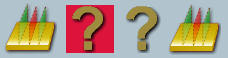
The highlighted icon indicates the current step of the constructed feature task.
-
Using one of the following methods, select a plane:

Input From Selection Grid
-
Click the plane button from the feature selection grid.
-
Take at least three hits to define the plane feature.
-
Edit the parameters for the plane if needed.
-
Click Next or press the Done (white) button on your Gage arm.
See the "Measured Plane" topic for more detailed information on measuring planes.

Input from Input Feature List (History Window)
Select the Feature ID or feature icon for the needed plane feature from the Input Feature List.
Repeat step 3 for the second plane feature.
![]()
Verify the constructed plane and click Finish or press the Done (middle) button on your Gage arm. The new constructed plane is added to the History window.
![]()
Select the check box next to the new constructed plane feature in the History window to toggle the display of the plane in the report.