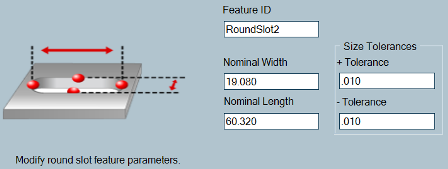Click the Measure button from the Main toolbar.

Select the Measure Round Slot button from the QuickStart window. The QuickStart round slot interface appears. If no Reference Plane exists at this point, you will need to measure it. See "Measuring a Reference Plane".
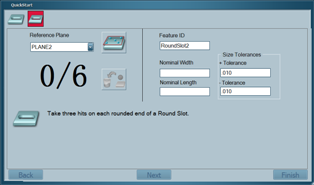
Select the round slot's Reference Plane from the drop-down list, or click "New Plane" button to create a new reference plane.
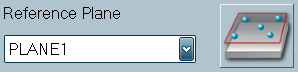
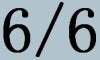
Using the Take Hit (right) button of your Multi Gage arm, take three hits on each of the rounded ends of the round slot feature. Hits should be taken so they are uniformly distributed around the circumference of the rounded ends. As the hits are received Multi Gage updates the number of hits. When the minimum number of hits have been received, the nominal and dimension results for the round slot are updated in the Status window.
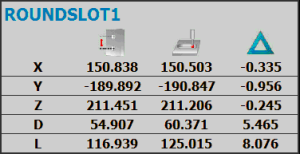

[Remove Hit Icon] Note: If you are not satisfied with a hit, you can remove it by clicking the Remove Hit button. You can also hold the Done (middle) button for more than one second to remove the last hit.
Edit the round slot's parameters if needed. See "Editing Round Slot Parameters".
![]()
Click Finish or press the Done (middle) button on your Multi Gage arm. The new round slot feature is added to the History window. The Feature ID text in the History window is colored to indicate whether the feature is in tolerance (GREEN) or out of tolerance (RED).
![]()
Select the check box next to the new measured round slot in the History window to toggle the display of the round slot in the report. A measured round slot includes evaluation of Width and Length dimensions. A round slot may also be evaluated in terms of True Position.