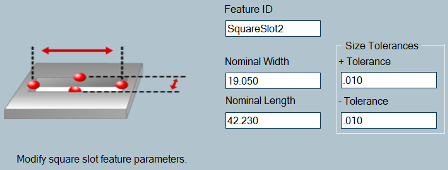Click the Measure button from the Main toolbar.

Select the Measure Round Slot button from the QuickStart window. The QuickStart square slot interface appears. If no Reference Plane exists at this point, you will need to measure it. See "Measuring a Reference Plane".
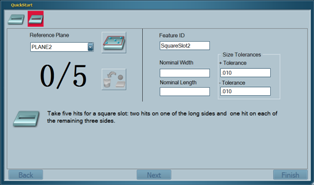
Select the square slot's Reference Plane from the drop-down list, or click "New Plane" button to create a new reference plane.
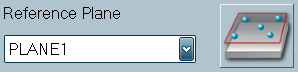
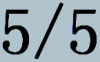
Using the Take Hit (right) button of your Multi Gage arm, take two hits on one of the long sides of the square slot feature. Take one hit on each of the remaining three sides. As the hits are received Multi Gage updates the number of hits. When the minimum number of hits have been received, the nominal and dimension results for the square slot are updated in the Status window.
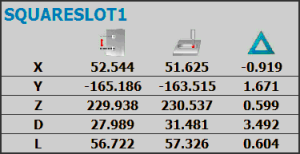

Note: If you are not satisfied with a hit, you can remove it by clicking the Remove Hit button. You can also hold the Done (middle) button for more than one second to remove the last hit.
Edit the square slot's parameters if needed. See "Editing Square Slot Parameters".
![]()
Click Finish or press the Done (middle) button on your Multi Gage arm. The new square slot feature is added to the History window. The Feature ID text in the History window is colored to indicate whether the feature is in tolerance (GREEN) or out of tolerance (RED).
![]()
Select the check box next to the new measured square slot in the History window to toggle the display of the square slot in the report. A measured square slot includes evaluation of Width and Length dimensions. A square slot may also be evaluated in terms of True Position.