
Click the Construct button from the Main toolbar.


From the Constructed Point sub-menu in the QuickStart window, select the Point Projection button. The QuickStart feature selection grid appears and the progress bar displays question marks for the needed input features.
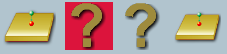
The highlighted icon indicates the current step of the constructed feature task.
-
Using one of the following methods, select an input feature where the centroid represents the point characteristic:
![]()
![]()
![]()
![]()
![]()
Input from Selection Grid
Click the needed feature button from the selection grid. See the related topic for information on measuring the selected feature:

Input from Input Feature List (History Window)
Select the Feature ID or feature icon for the needed feature from the Input Feature List. Select a point, circle, sphere, round slot or square slot.
Note: Only possible input features will be displayed in the Input Feature List for selection.
-
Using one of the following methods, select a line or a feature with a line characteristic:
![]()
![]()
![]()
![]()
![]()
Input from Selection Grid
Click the needed feature button from the selection grid. See the related topic for information on measuring the selected feature:

Input from Input Feature List (History Window)
Select the Feature ID or feature icon for the needed feature from the Input Feature List. Select a line, cylinder, cone, round slot, or square slot.
Note: Only possible input features will be displayed for selection.
![]()
Verify the constructed point and click Finish or press the Done (middle) button on your Gage arm. The new constructed point is added to the History window.
![]()
Select the check box next to the new constructed point feature in the History window to toggle the display of the point in the report.